How to Flash Huawei USB Modems (and Re-Install the Firmware)
A guy I personally know got a USB modem from the UK and the modem was locked to 3, a UK mobile network. On getting to Nigeria here, he found out the modem wouldn’t work with SIM card. The modem prompted for an unlock code and this dude kept guessing till he entered it incorrectly ten times. He rendered the modem useless and even DC unlocker couldn’t unlock it. I tried all I could but it didn’t work. I decided to try flashing the modem and re-installed the firmware but still, the unlock counter still read 10. Before the modem finally became useable again, I did three things to flash it:
1. Reset the unlock counter
2. Upgrade the firmware
3. Install a different dashboard
1. How to Reset the Unlock Counter
Must Read: How to Unlock Huawei E303 USB Modem
Like I said earlier, upgrading the firmware did not reset the unlock counter which read 10 out of 10. I had to reset the counter with a software first. If you haven’t entered your unlock code 10 times like the guy in question did, you should skip this step. Of course, you can still do it if you want to unlock your modem and anyway.
- Download this software
- Extract the content and run the .exe file inside
- Click on Refresh. Your modem should be automatically detected so far you checked AUTO CONNECTION under connection mode
- Be sure Auto-Calc Code and Auto-Unlock Modem are both marked
- Click READ MDM DATA
- Now click UNLOCK. This should both unlock your modem and reset the counter at the same time
- Lastly, click on Calculate to generate the flash code. You’re gonna be needing it later.
Must Read: How to Unlock ZTE Modems
2. Upgrade your Modem Firmware
- First, you must download the right firmware for your modem. You can download it from theirofficial website but I prefer and recommend dc-files.com
- Select Huawei or what model your modem is and click the tiny modem icon
- On the next page, select your model and click the same modem icon again.
- Now, download Firmware Update and Dashboard Update
Now to upgrade the firmware, unzip the firmware update you downloaded and double-click the .exe file.
- Accept the agreement and proceed.
- The program searches for your modem for some seconds
- On the next page, simply hit the Next button
- When the flashing starts, be sure you follow the instruction on-screen. Do not remove your modem and be sure you have enough poer on your laptop or UPS to last for about 30 minutes.
- When you hit the start button, you may be prompted to enter your Flash code. This only happens when the new firmware version is different from the existing one on the device. Remember the Flash code you generated earlier? Enter it here.
- The process starts and normally, this should take less than 10 minutes.
- At this point, you don’t have to do anything. Just wait till you see a message that looks like this:
- Congratulations! You just upgraded you modem firmware successfully!
3. Installing a different dashboard
Even with an upgraded firmware, I was still seeing that same dashboard that came from 3 network. The dashboard wouldn’t let any me use any other SIM though the modem is already unlocked. I had to install a different dashboard to make me use our network provider settings here in Nigeria.
It’s here you’ll be needing the Dashboard Update file you downloaded.
- Unzip the file and run the executable file
- Accept the agreement and continue
- Again, the software should search for your device
-Hit the Next button as before and the procedure is very much similar to the firmware upgrade you did earlier.



 00:38:00
00:38:00
 Muhammad
Muhammad


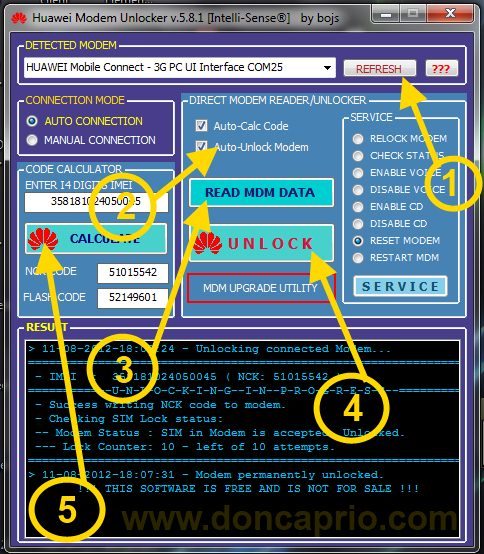
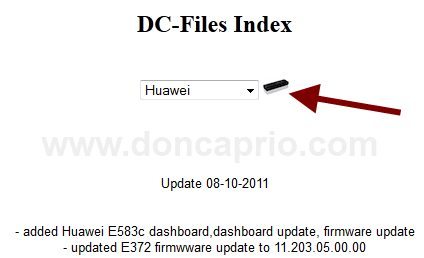
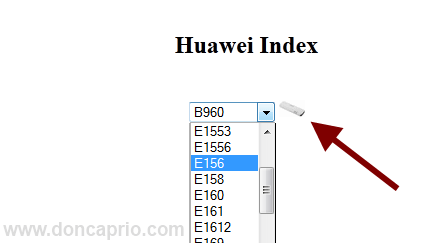
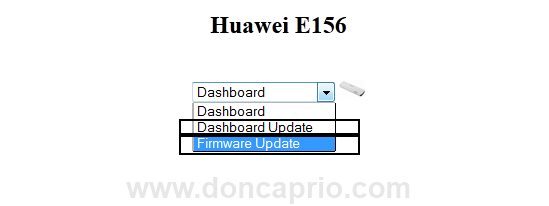
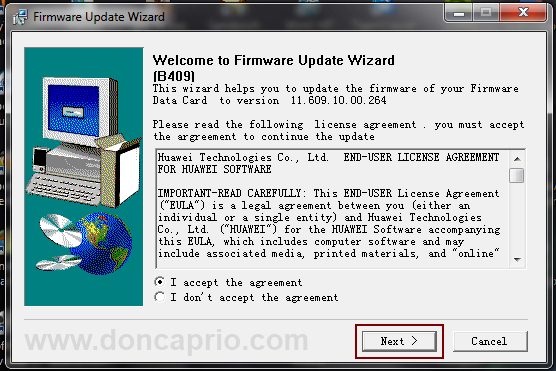

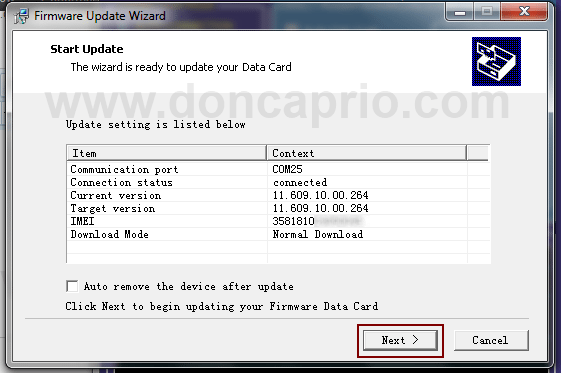
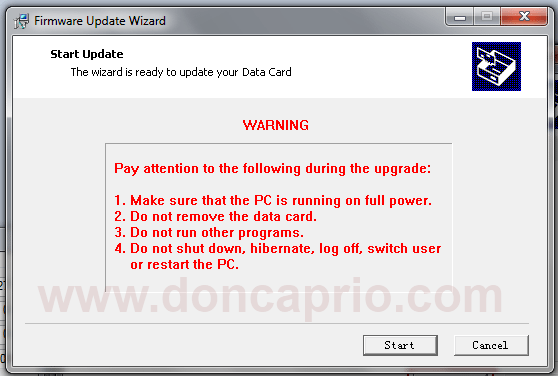
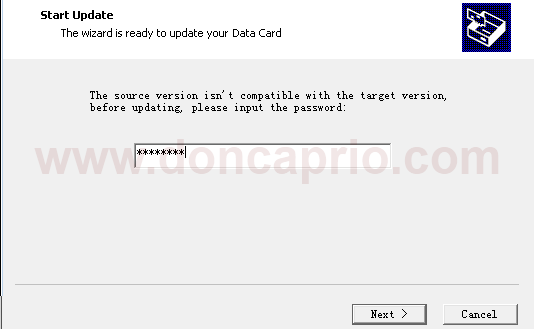


 Posted in:
Posted in: 






5 comments:
My cousin recommended this blog and she was totally right keep up the fantastic work!
Huawei Mobile Service Center In Chennai
I actually enjoyed reading through this posting.Many thanks.
Huawei Mobile Service Centre In Chennai
Hitech Mobile & Laptop Repairing Institute in Delhi | Call 9212 577 577 & SAVE Upto 30% in Fees | Enroll Today in 90 Day Laptop Chip Level Training Course.
Mobile repairing course
Laptop repairing course in delhi
Computer hardworking course in delhi
Mobile repairing course in delhi
Contact
I am really happy to say it’s an interesting post to read . I learn new information from your article , you are doing a great job . Keep it up
Fast iPhone Repair Shop in South East London
I have been browsing online more than three hours today, yet I never found any interesting article like yours. It is pretty worth enough for me. Personally, if all site owners and bloggers made good content as you did, the internet will be much more useful than ever before. app kosten berlin
Post a Comment