So its time to have some fun flashing your phone.Rooting means getting acess to the Root of the Phone Rom.Once rooted you can install Custom Roms [Operating Systems],Remove Crappy apps, get better performance and Battery etc. Rooting your phone is Not Big job ,But a Bit lengthy at the first time..But you will end up in trouble if you dont know the actual procedure.That doesn't mean you will brick your phone.Android phones are based on Flash ROMs ,just like a memory card. So flashing a 100 or1000 times wont destroy it.It is completely Safe and there is nothing much to worry about .But make sure sure you have an un interrupted power supply if you are using a PC. So here i am taking effort to bring out a step by step description of the process.
Understanding what it is...
Many people still doesn't know what actually is rooting and a custom rom mean. The Process is to completely Remove your Current Phone OS and Install a Fresh copy of another OS. If you have installed a windows /Linux formatting your pc its easy to understand.Your device has a 440MB flash memory for OS and 420 Mb Internal memory for installing apps etc.When the phone comes to you not the entire memory of 420 Mb is available to u ,because sony has included some stock Bolt wares in ur OS.So rooting provides a larger internal memory as well .In your pc you might have come across the bootloader /boot menu .In your sony phone this boot-loader is Locked to prevent alterations. But android being an opensource stuff , it is required that the phone manufacturer should allow you to install Custom androids. So in order to access the Boot-loader u will have to unlock it first. After unlocking a recovery Mode is to be installed.That's what u call kernelling. After that , u will wipe the User memory 420mb ,Format[Done auto] & install the Zip file containing android os onto the 440Mb memory.The zip file contains the Customized android OS.Its called the rom .MiUi is one such rom.
Benefits: Lots of Customization , More features ,Better battery ,A faster OS,Latest Android versions.
Negatives: Voids warranty .
Why it voids warranty ?
Simply because Sony cant take up the responsibility if you destroy your phone hardware by your mistake. For example if u overclock [Possible only after rooting] the CPU there are chances that it smokes out.
Warning : Unlocking Boot loader voids Sony Service Center warranty.
Rooting involves 3 steps,
1-Unlocking Bootloader
2-Installing a Custom Bootloader /Kernel/Recovery
3-Installing the Rom /Android OS.
Tools Required [Download all of them before starting ]
1.Sony Xperia Flashtool *[Optional]
2.Drivers
3.android_winusb.inf Driver[Click to Download]
4.ROM & Kernel (Once downloaded , Copy the Rom File to the Micro SD[Important, if u don't wanna end up searching for a card reader
 ] )
] )OR
ROM-2 [Lasans's MiUi ] ( If u find any issues with the other one Try this Rom,Download only the Rom File )
*Actually you do not need the Complete Xperia flasher tool. you are only using the Fastboot from Xperia flasher. If u don't have time to download the Flash tool just download only the Fastboot tool and Drivers from HERE or Here .But its better to download Flash tool as u can perform some additional operations like Installing apks , Uninstalling features etc . using the tool.
Step 1 : Unlocking the Bootloader
1. Unlocking the Bootloader requires the Unlock Code.You can get it from the sony website at the Following link .
http://unlockbootloader.sonymobile.com/
Enter your Phone IMEI ,Email etc. and Get the unlock Code.While you enter the IMEI take care not to Include the last DIGIT of your IMEI.IMEI should be 14 digits long.
2. Now Install the SONY Xperia Flash tool from Here
http://androxyde.github.com/ OR JUST UNZIP THE FASTBOOT.ZIP TO C:\
3. You will need fastboot on the computer to unlock the bootloader of the Sony Ericsson Live with Walkman . Fastboot is available in Xperia Flashtool folder in C:\Flashtool or where you have installed Flash tool OR IN C:\ WHERE U HAVE UNZIPPED IT TO.
4. Now Power off your Sony Ericsson Live with Walkman.
5. Press & hold the Volume Up button while connecting the Sony Ericsson Live with Walkman to the computer.The Notification LED will now glow in Blue color.This is called Fastboot Mode.
[ Press and Hold Vol Down key while connecting to USB will Boot in Flash Mode ]
6. If the drivers are not installed automatically ,go to the Drivers folder in Xperia flash tool folder and install the drivers.You can check if the drivers are properly installed by going to the windows device manager and see if there is any Unidentified device .If properly installed it will shown in device manager.If u find an entry "s1 boot fastboot " with Missing drivers in device manager ,Right Click there -> Update Driver ->Browse My computer ->Let me Pick -> Have Disk >> Then Point to the Downloaded "android_winusb.inf" file. >> Choose "Android Bootloader device".Now your drivers Should be installed.In the device manager You will find an Android device.
7. Go to Terminal or Command prompt in windows and change directory to "C:\Flashtool\x10flasher_lib" .You will find the fastboot.exe file there.
See the Image attached at Bottom of this page .
Enter following commands to navigate
cd\
cd flashtool\x10flasher_lib or cd fastboot
Now you are int the folder containing fastboot.exe
8. Now check if the phone is properly connceted and detected by Typing the following in the cmd .
fastboot -i 0x0fce getvar version .It must return the version of fastboot .Eg: .3
If it shows "Waiting for device" the device is not connected properly.If it returns anything else [ like .3 ] the device is detected .
9. Now type the Following and press ENTER
fastboot -i 0x0fce oem unlock 0xKEY
where KEY should be replaced by the Unlock key you generated from the Sonymobile website .
10. Once it display Flash operation complete , you are Done .Your phone Bootloader is no more locked.
PS:If you find any problems using this method you may follow one these links.
http://unlockbootloader.sonymobile.com/instructions
http://forum.xda-developers.com/show....php?t=1560613
Step 2 : Installing the Kernel
Android is based on the Linux kernel.A kernel is actually a link between the OS and the hardware.It controls the hardware.So obviously it has got something to do with the performance & battery life. The kernels contain the RECOVERY MODE+ROOTING. You may read more about kernels on xda-developers.com .So there are a number of kernels available for Sony live . You may find it in the rom download pages usually.
Two of the popular kernels are
1. X-Kernel
2. Rage kernel
Download one of these kernels, a ROM file and flash your phone.
Here we are working with the Expeacers MiUi Rom.
Steps
1. Once you are done with Unlocking Rest is So easy .Do not disconnect the phone .We are going to use the phone in Fast boot mode. If u have disconnected ,don't worry ,just shut down [Or pullout & Re-insert the battery ]the device and Reconnect it to PC Holding the Vol+ key pressed.Now the notification led will turn Blue.You are back in fast boot mode.
2. Copy the Downloaded kernel img file into the folder where fast boot is located and rename it to "Boot.img" .
3. Now go to Command prompt , Navigate to the x10flasher_lib[As done before ] ,Enter the following command.
fastboot flash boot boot.img or
if it doesn't do anything
fastboot -i 0xfce flash boot boot.img
4. Now you are done ."Flash operation complete " will be displayed. Disconnect your phone from PC.
Before you proceed to next step you should have copied the ROM[Zip file ] to your Memory card in the phone.
Step 3 : Installing the ROM
This is the easiest part.Just turn on your phone ,after a few 5-10 seconds the notification led will glow .
At this time Press the vol+ key once. Phone will enter the Boot loader . Now you can see a number of option.Use the Vol+/- key to navigate ,Home key to select . Choose the wipe Cache ,Wipe Rom/factory Reset options[in some boot loaders ] .This is important as this will clean up all the previous user data and installed apps. Wipe actually cleans the internal memory and Cache. This is called clean install.
Now after cleaning up ,Choose the "Install Zip From SD Card" . Now follow the on screen instructions Rest is self explanatory. Once you finish installing the Rom Reboot the device. In most of the cases First time booting might be so long. All you have to do is be patient.If its taking longer than usual try pressing the Home key once.
So its time to Enjoy a new android... A yummy Ice cream Sandwich. Now you may try as many ROMs as u wish by simply following the step 3 only.
Happy Flashing... Enjoy ...



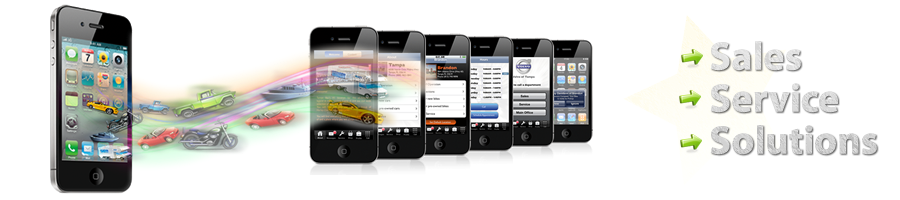






 22:59:00
22:59:00
 Muhammad
Muhammad























